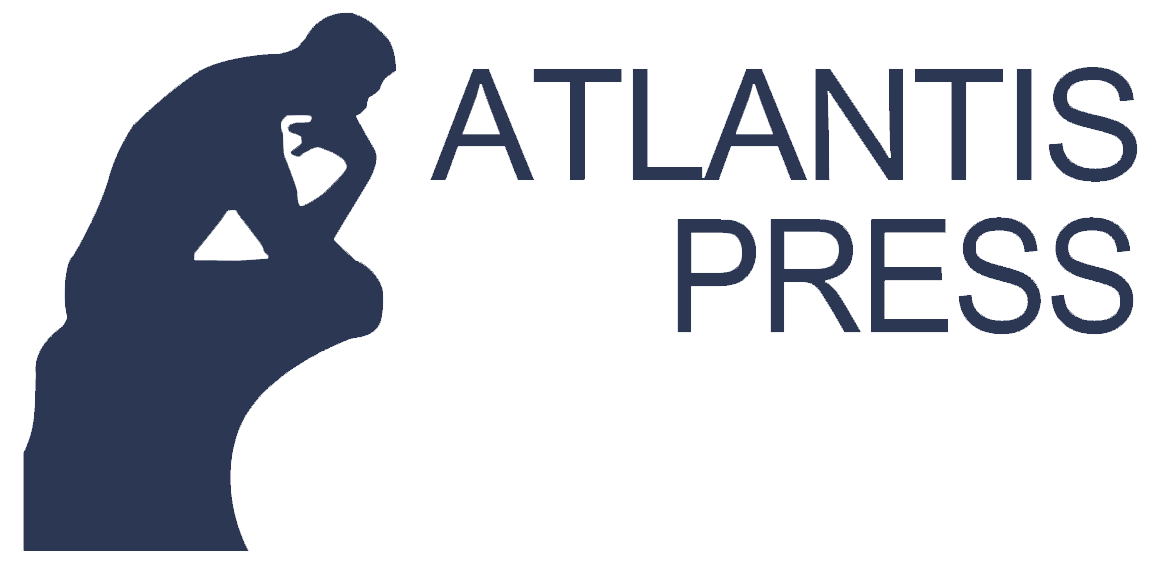Online Conference
Due to Covid-19 has been declared by the World Health Organization (WHO) as a global pandemic situation, it will highly impact to the implementation of annual scientific activities such as international conferences supported by IEEE and Atlantis Press. Governments around the world have issued restrictions on travel, gatherings, and meetings in an effort to limit and slow the spread of the virus. The health and safety are our first priority, then IEEE and Atlantis Press are supporting these efforts.
Following the advice of local authorities, most IEEE conferences and meetings have already been postponed or replaced with virtual meetings. Therefore, we will inform all of you that the iCAST 2020 will also be held using electronic conference mode or virtual conference on the day of implementation. For the purpose, we will explain to all of potential authors the procedures as follows.
The deadline for all video submissions is October 4, 2020!
Talks will be pre-recorded and submitted as video files before October 4, 2020 to be replayed during the conference. Instructions on how authors can submit their video files are found below. During the actual presentation on October 24-25, 2020, authors will need to be available online after their videos are played to answer Q&A from conference participants moderated by the respective Session Moderators.
Please observe the following guidelines when preparing video files of your talks and posters:
- Duration of video files: 10 minutes
- File Format: MPEG-4 (.mp4) file (use the normal H.264 video and AAC audio codecs)
- Video Size: HD (1280 x 720 or other “720p” setting)
- Audio Quality: please double check your files before submitting to make sure the audio is clear and audible!
All accepted papers will be presented in a multiple tracks on October 24-25, 2020.
Q&A sessions: following the video paper, one of the authors needs to be on-line to address Q&A moderated by the Session Chair. Duration for Q&A sessions are: 5 minutes.
INSTRUCTIONS FOR VIDEO RECORDING
Videos should contain a prominent view of the presentation slides along with audio of the spoken presentation. Optionally videos may contain a shot of the speaker’s head for increased engagement. (This shot should be thumbnail-sized and overlayed on the slide images as shown here (link: https://www.youtube.com/watch?v=D8JV3w4TOVw). Many presentation software allows recording audio and video directly in the application and can export appropriate video files. Please see the notes below for detailed instructions for PowerPoint and KeyNote. If you use a different application, please see the notes under Other Options.
PowerPoint
- Follow these instructions (link: https://support.office.com/en-us/article/record-a-slide-show-with-narration-and-slide-timings-0b9502c6-5f6c-40ae-b1e7-e47d8741161c) to add audio (and optionally video) to your slides.
- Follow these instructions (link: https://support.office.com/en-us/article/turn-your-presentation-into-a-video-c140551f-cb37-4818-b5d4-3e30815c3e83) to generate a MPEG-4 (.mp4) file from your slides and audio/video.
- Alternatively, you can follow this video tutorial (link: https://www.youtube.com/watch?v=D8JV3w4TOVw) which goes through both of these steps. Also, see this video tutorial if you like (link: https://www.youtube.com/watch?v=fe280TjbAXw).
Other Options
- Record your screen (and microphone) while giving the presentation. There are effective and free options to do this on Linux (link: https://www.maartenbaert.be/simplescreenrecorder/), macOS (link: https://support.apple.com/en-us/HT208721), and Windows (link: https://www.microsoft.com/en-us/p/simple-screen-recorder/9n5mvvbd0tgw?activetab=pivot:overviewtab).
- As a last resort, and only if you are comfortable directly editing video, you can export your slides as images, record an audio track, and combine the two using software like kdenlive (link: https://userbase.kde.org/Kdenlive/Manual), iMovie (link: https://support.apple.com/en-us/HT204674), or others (link: https://www.oberlo.com/blog/best-free-video-editing-software).
INSTRUCTIONS FOR UPLOADING VIDEO TO YOUTUBE
- Sign in to YouTube (link: https://www.youtube.com/).
- At the top right corner, select the Create video or more button -> Upload Video as shown in the below figure.

- Select the video recording you would like to upload.
- While your video is getting processed, please enter details of the video. Your video title should be in the following format: EDASID_PRESENTER-LASTNAME. Ex: 203538_ Doe. The EDASID can be obtained from Jems portal: https://edas.info/index.php?c=27365. Below is a screenshot for the same. Click “Next” button after adding the title.

- You can add any additional video elements like end screen or cards. This is optional. Click “Next” and proceed.
- Under visibility, please select “Unlisted” option. This will make the video available to only users who have access to the video link. Click “Save” once done.
- Once the below window is shown, please select copy link button as indicated in the figure.
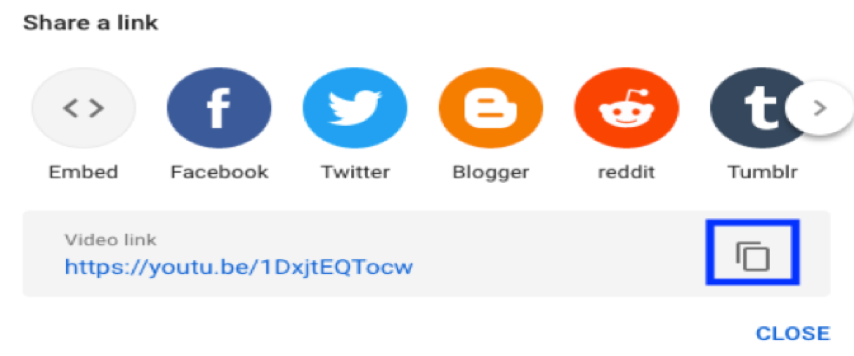
PLEASE FILL THE FORM REGARDING YOUR PAPER ID, PRESENTER AND PARTICIPANT’S NAME ALSO YOUTUBE VIDEO LINK HERE
Do not hesitate to contact our TPC if you are unsure of how to generate your presentation video.
Due to Covid-19 has been declared by the World Health Organization (WHO) as a global pandemic situation, it will highly impact to the implementation of annual scientific activities such as international conferences supported by IEEE and Atlantis Press. Governments around the world have issued restrictions on travel, gatherings, and meetings in an effort to limit and slow the spread of the virus. The health and safety are our first priority, then IEEE and Atlantis Press are supporting these efforts.
Following the advice of local authorities, most IEEE conferences and meetings have already been postponed or replaced with virtual meetings. Therefore, we will inform all of you that the iCAST 2020 will also be held using electronic conference mode or virtual conference on the day of implementation. For the purpose, we will explain to all of potential authors the procedures as follows.
The deadline for all video submissions is August 29, 2020!
Talks will be pre-recorded and submitted as video files before August 28, 2020 to be replayed during the conference. Instructions on how authors can submit their video files are found below. During the actual presentation on October 24-25, 2020, authors will need to be available online after their videos are played to answer Q&A from conference participants moderated by the respective Session Moderators.
Please observe the following guidelines when preparing video files of your talks and posters:
- Duration of video files: 10 minutes
- File Format: MPEG-4 (.mp4) file (use the normal H.264 video and AAC audio codecs)
- Video Size: HD (1280 x 720 or other “720p” setting)
- Audio Quality: please double check your files before submitting to make sure the audio is clear and audible!
All accepted papers will be presented in a multiple tracks on September 29-30, 2020.
Q&A sessions: following the video paper, one of the authors needs to be on-line to address Q&A moderated by the Session Chair. Duration for Q&A sessions are: 5 minutes.
INSTRUCTIONS FOR VIDEO RECORDING
Videos should contain a prominent view of the presentation slides along with audio of the spoken presentation. Optionally videos may contain a shot of the speaker’s head for increased engagement. (This shot should be thumbnail-sized and overlayed on the slide images as shown here (link: https://www.youtube.com/watch?v=D8JV3w4TOVw)). Many presentation software allows recording audio and video directly in the application and can export appropriate video files. Please see the notes below for detailed instructions for PowerPoint and KeyNote. If you use a different application, please see the notes under Other Options.
PowerPoint
- Follow these instructions (link: https://support.office.com/en-us/article/record-a-slide-show-with-narration-and-slide-timings-0b9502c6-5f6c-40ae-b1e7-e47d8741161c) to add audio (and optionally video) to your slides.
- Follow these instructions (link: https://support.office.com/en-us/article/turn-your-presentation-into-a-video-c140551f-cb37-4818-b5d4-3e30815c3e83) to generate a MPEG-4 (.mp4) file from your slides and audio/video.
- Alternatively, you can follow this video tutorial (link: https://www.youtube.com/watch?v=D8JV3w4TOVw) which goes through both of these steps. Also, see this video tutorial if you like (link: https://www.youtube.com/watch?v=fe280TjbAXw).
Other Options
- Record your screen (and microphone) while giving the presentation. There are effective and free options to do this on Linux (link: https://www.maartenbaert.be/simplescreenrecorder/) , macOS (link: https://support.apple.com/en-us/HT208721), and Windows (link: https://www.microsoft.com/en-us/p/simple-screen-recorder/9n5mvvbd0tgw?activetab=pivot:overviewtab).
- As a last resort, and only if you are comfortable directly editing video, you can export your slides as images, record an audio track, and combine the two using software like kdenlive (link: https://userbase.kde.org/Kdenlive/Manual), iMovie (link: https://support.apple.com/en-us/HT204674), or others (link: https://www.oberlo.com/blog/best-free-video-editing-software).
INSTRUCTIONS FOR UPLOADING VIDEO TO YOUTUBE
- Sign in to YouTube (link: https://www.youtube.com/).
- At the top right corner, select the Create video or more button -> Upload Video as shown in the below figure.

- Select the video recording you would like to upload.
- While your video is getting processed, please enter details of the video. Your video title should be in the following format: EDASID_PRESENTER-LASTNAME. Ex: 203538_ Doe. The EDASID can be obtained from Jems portal: https://edas.info/index.php?c=27365. Below is a screenshot for the same. Click “Next” button after adding the title.

- You can add any additional video elements like end screen or cards. This is optional. Click “Next” and proceed.
- Under visibility, please select “Unlisted” option. This will make the video available to only users who have access to the video link. Click “Save” once done.
- Once the below window is shown, please select copy link button as indicated in the figure.
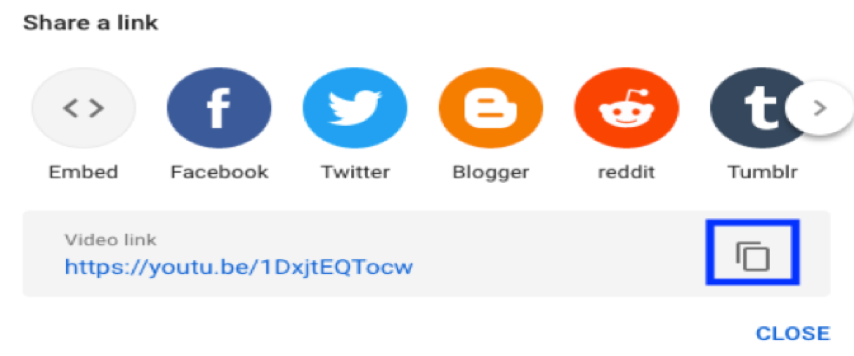
INSTRUCTIONS FOR EMAILING YOUR YOUTUBE VIDEO LINK
Please send the uploaded video link over email to the iCAST 2020 team. Below are instructions for the expected email format.
- Email subject must be titled with your EDASID# and presenter lastname: iCAST2020 Video Link: EDASID#_PRESENTER-LASTNAME
- Email body should contain:
- EDASID#,
- The actual video link to YouTube,
- The presenter Full Name, and
- A short 3-4 lines vita for the presenter.
Below is the sample format for email:
EDAS Submission ID: EDASID
Video Link: YouTube URL
Presenter Full Name: John Doe
Presenter Vita: Lorum ipsum lorum ipsum lorum ipsum lorum ipsum lorum ipsum lorum ipsum lorum ipsum lorum ipsum lorum ipsum lorum ipsum lorum ipsum lorum ipsum lorum ipsum lorum ipsum lorum ipsum lorum ipsum lorum ipsum lorum ipsum lorum ipsum lorum ipsum lorum ipsum lorum ipsum lorum ipsum lorum ipsum lorum ipsum lorum ipsum lorum ipsum lorum ipsum lorum ipsum lorum ipsum lorum ipsum lorum ipsum lorum ipsum lorum ipsum.
The above email should be sent to: icast@pnp.ac.id by August 29 2020
Note: We will accept only Video Links over this email. The email must be in the above-mentioned format to be considered for your submission. For any other queries, please contact the respective (paper, demo, poster, tutorial) TPC directly.
Do not hesitate to contact our TPC if you are unsure of how to generate your presentation video.