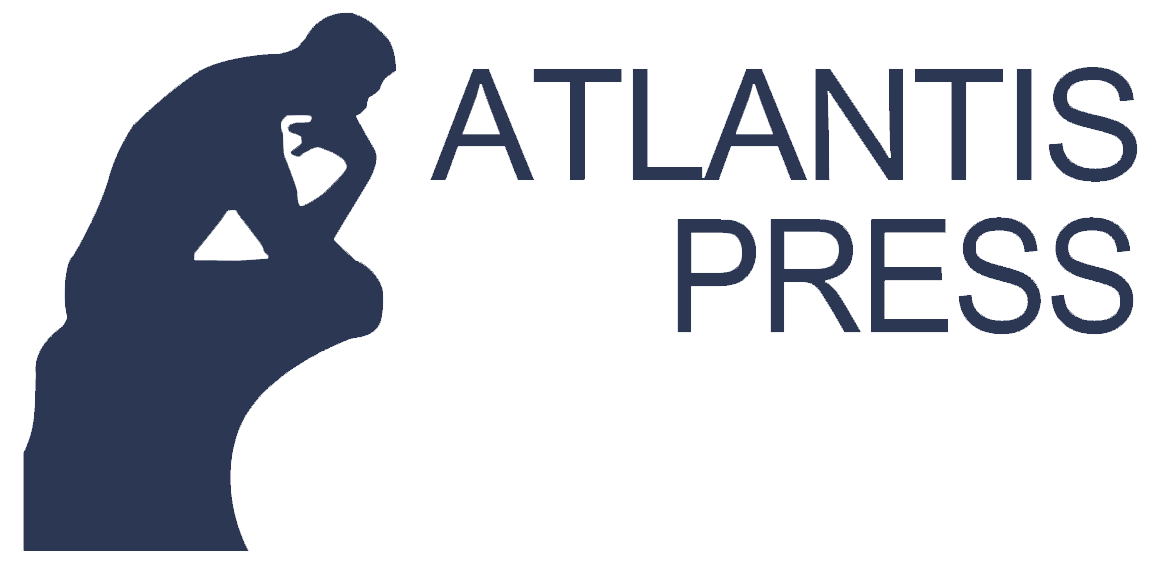How to Join Webex Meeting
1. to join a meeting using webex, visit the link provided by the moderator or admin. Here is the example of the link:
https://pens.webex.com/pens/j.php?MTID=mbb3a32e8882760918ad440f4e904e29b
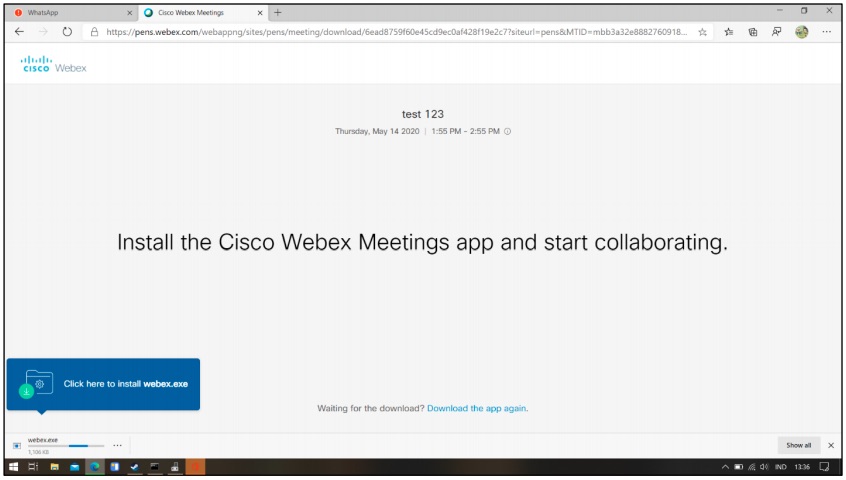
Figure 1. The appearance of a page when the link is accessed.
2. If webex is not installed, it will be downloaded automatically. When the download finished, click on the downloaded file “webex.exe”.
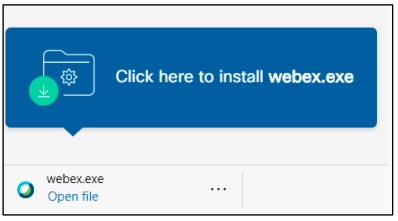
Figure 2. The downloaded webex app.
3. after the downloaded file is clicked, a window of webex installation process will appear.
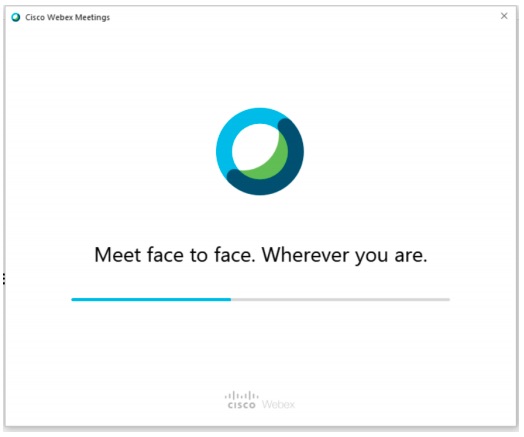
Figure 3. Installation process of Cisco Webex Meetings.
4. a sign-in form will appear, and insert your name and email, or use your google, Microsoft, or Facebook account.
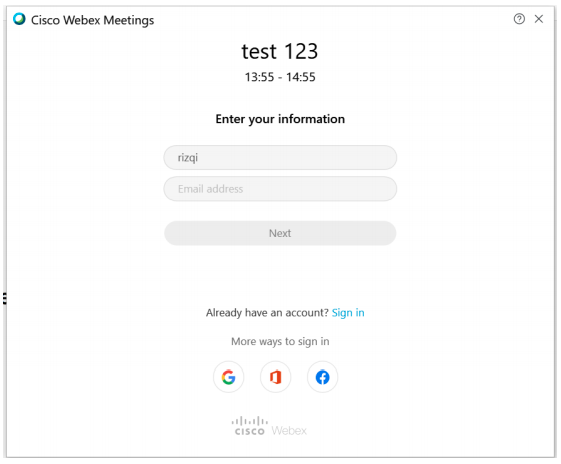
Figure 4. form for meeting attendee
5. Everything is ready, and preview from camera or webcam will appear. When ready to join, click on “Join Meeting”.
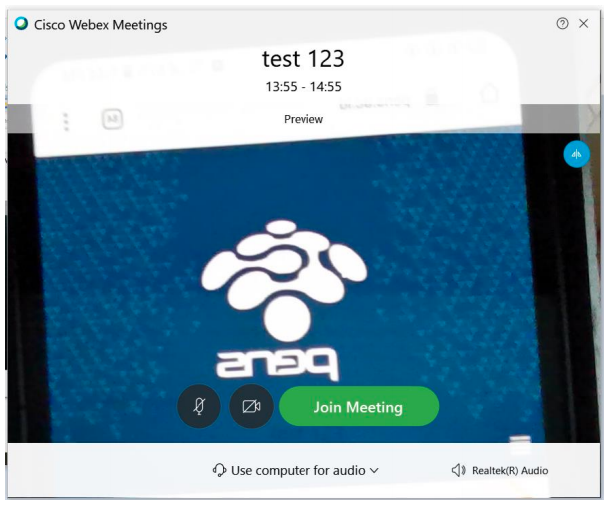
Figure 5. Camera preview and ready to join meeting
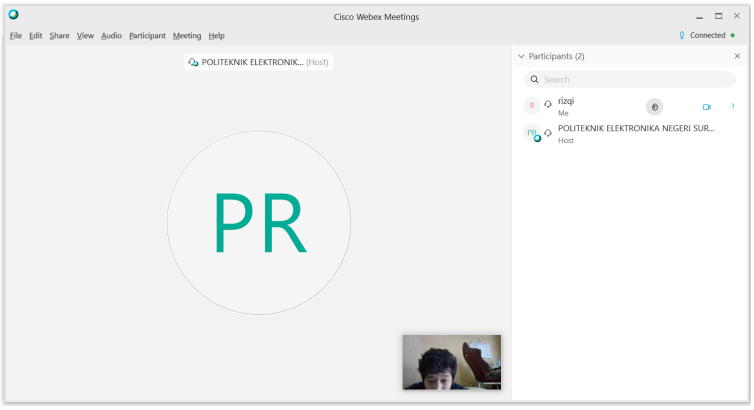
Figure 6. The appearance when successfully connected to a meeting.